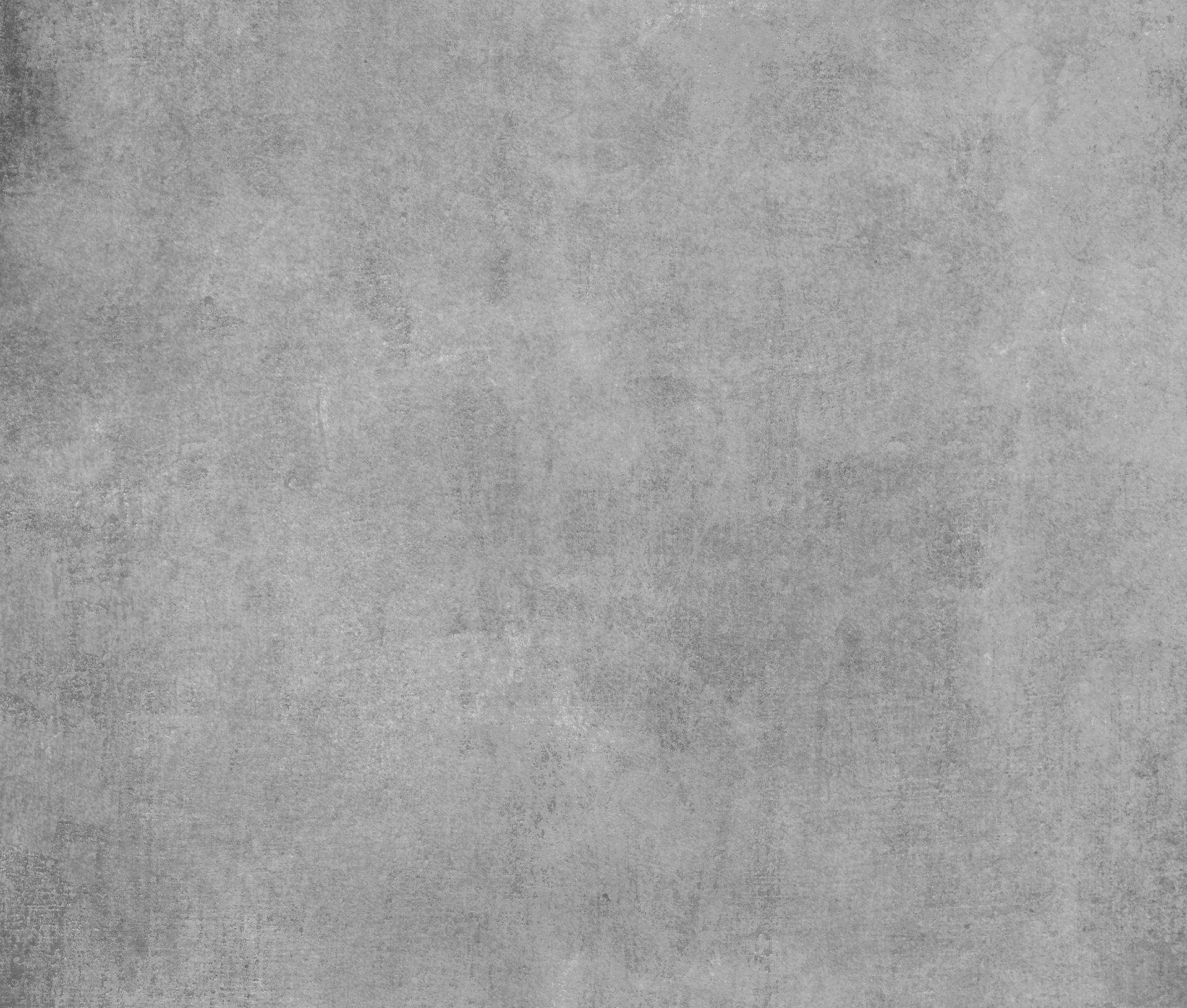How to Increase or Decrease Line Indentation in Visual Studio 2013
Sometimes, when coding in Visual Studio, your code is not formatted with the proper indentation, which makes it hard to read.
Proper indentation makes the source code look cleaner and easier to read.
There are a couple ways, you can indent your code:
The first and easiest way is to select or highlight the lines of code you want to indent, and hit the keyboard Tab key. To decrease the line indent, hit the Tab and Shift (Tab+Shift) keys simultaneously.
The second way is to select or highlight the lines of code you want to indent, and click on the Increase Line Indent icon (see screenshot below) in the Standard toolbar. To decrease line indent, click on the Decrease Line Indent icon (see image below) in the Standard toolbar.
The third way is to select or highlight the lines of code you want to indent, and select Edit > Advanced > Increase Line Indent from the Visual Studio Menu Bar at the top. To decrease the line indent, select Edit > Advanced > Decrease Line Indent
When done, your code should be properly indented which makes it look cleaner and easier to read.